Plugins coordinate capture
提供: OSGeo.JP Wiki
Coordinate Capture Plugin
The coordinate capture plugin is easy to use and provides the ability to display coordinates on the map canvas for two selected Coordinate Reference Systems (CRS).
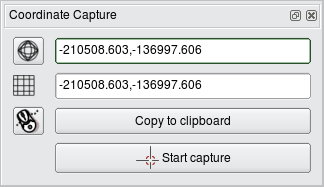 |
- Start QGIS, select
 Project Properties from
the Settings (KDE, Windows) or File (Gnome, OSX) menu
and click on the Projection tab. As an alternative you
you can also click on the
Project Properties from
the Settings (KDE, Windows) or File (Gnome, OSX) menu
and click on the Projection tab. As an alternative you
you can also click on the  projector icon in the lower
right-hand corner of the statusbar.
projector icon in the lower
right-hand corner of the statusbar.
- Click on the
 Enable on the fly projection checkbox and select a projected
coordinate system of your choice (see also Section label_projections).
Enable on the fly projection checkbox and select a projected
coordinate system of your choice (see also Section label_projections).
- Load the coordinate capture plugin in the Plugin Manager (see Section
sec:load_core_plugin) and ensure that the dialog is visible by going to View
> Panels and ensuring that
 Coordinate Capture is enabled.
The cordinate capture dialog appears as shown in Figure 43.
Coordinate Capture is enabled.
The cordinate capture dialog appears as shown in Figure 43.
- Click on the
 Click to the select the CRS to use for coordinate display
icon and select a different CRS from the one you selected above.
Click to the select the CRS to use for coordinate display
icon and select a different CRS from the one you selected above.
- To start capturing coordinates, click on Start capture. You can now click anywhere on the map canvas and the plugin will show the coordinates for both of your selected CRS.
- To enable mouse coordinate tracking click the
 mouse tracking icon.
mouse tracking icon.
- You can also copy selected coordinates to the clipboard.