Plugins delimited text
Delimited Text Plugin
The Delimited Text plugin allows you to load a delimited text file as a layer in QGIS.
Requirements
To view a delimited text file as layer, the text file must contain:
- A delimited header row of field names. This must be the first line in the text file.
- The header row must contain an X and Y field. These fields can have any name.
- The x and y coordinates must be specified as a number. The coordinate system is not important.
As an example of a valid text file we import the elevation point data file elevp.csv coming with the QGIS sample dataset (See Section 3.2):
X;Y;ELEV -300120;7689960;13 -654360;7562040;52 1640;7512840;3 [...]
Some items of note about the text file are:
- The example text file uses ; as delimiter. Any character can be used to delimit the fields.
- The first row is the header row. It contains the fields X, Y and ELEV.
- No quotes (") are used to delimit text fields.
- The x coordinates are contained in the X field.
- The y coordinates are contained in the Y field.
Using the Plugin
To use the plugin you must first enable it as described in Section 11.1.
Click the new toolbar icon ![]() Add Delimited Text Layer to open the Delimited Text dialog as shown in Figure 42.
Add Delimited Text Layer to open the Delimited Text dialog as shown in Figure 42.
| 図 42: Delimited Text Dialog |
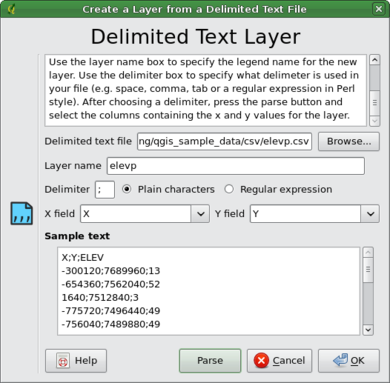 |
First select the file (e.g., qgis_sample_data/csv/elevp.csv) to import by clicking
on the Browse button. Once the file is selected, the plugin attempts to parse the file
using the last used delimiter, in this case a semi-colon (;). To properly parse the file, it
is important to select the correct delimiter. To change the delimiter to tab use
\t (this is a regular expression for the tab character).
After changing the delimiter, click Parse.
Once you have parsed the file, choose the X and Y fields from the drop down lists and enter a Layer name (e.g., elevp ) as shown in Figure 42. To add the layer to the map, click Add Layer. The delimited text file now behaves as any other map layer in QGIS.