「Plugins ogr converter」の版間の差分
提供: OSGeo.JP Wiki
(ページの作成: <H2> OGR Converter Plugin </H2> <P> The OGR Layer Converter plugin adds the ability to convert vector data from one OGR-supported vector format to another. The plugin is very s…) |
(内部リンク調整) |
||
| (同じ利用者による、間の1版が非表示) | |||
| 行1: | 行1: | ||
| − | + | === OGR Converter Plugin === | |
| − | OGR Converter Plugin | + | <span id='ogr_converter'></span> <!-- dummy --> |
| − | </ | + | |
| − | |||
The OGR Layer Converter plugin adds the ability to convert vector data from one OGR-supported | The OGR Layer Converter plugin adds the ability to convert vector data from one OGR-supported | ||
| − | vector format to another. | + | vector format to another.<ref>Supported formats may vary according to the installed |
| + | GDAL/OGR package.</ref> | ||
The plugin is very simple to run, and only requires a few parameters to be | The plugin is very simple to run, and only requires a few parameters to be | ||
specified before running: | specified before running: | ||
| − | < | + | <ul> |
| + | <li>'''Source Format/Datset/Layer''': Enter OGR format and path to the vector file to be converted | ||
| + | <li>'''Target Format/Datset/Layer''': Enter OGR format and path to the vector output file | ||
| + | </ul> | ||
| − | < | + | <table align='center'> |
| − | < | + | <caption>'''図 59:''' OGR Layer Converter Plugin {{Template:Nix}}</caption> |
| − | < | + | <tr><td><span id='fig:ogr_converter_dialog'></span> |
| − | < | + | [[File:ogr_converter_dialog.png|340px]]</td></tr></table> |
| − | </ | + | |
| − | </ | + | |
| − | + | ===== Using the Plugin ===== | |
| − | < | + | <ol> |
| − | < | + | <li>Start QGIS, load the OGR converter plugin in the Plugin Manager (see Section |
| − | + | [[sec:load_core_plugin]]) and click on the {{Template:ToolBtnTwo|ogr_converter|OGR Layer Converter}} | |
| − | OGR Layer Converter | + | icon which appears in the QGIS toolbar menu. The OGR Layer Converter plugin dialog appears as shown in Figure [[#fig:ogrconverter_dialog|59]]. |
| − | < | + | <li>Select the OGR-supported format (e.g., {{Template:SelectString|ESRI Shapefile|...}}) and the path to the vector input file (e.g., {{Template:FileName|alaska.shp}}) in the Source area. |
| − | < | + | <li>Select the OGR-supported format (e.g., {{Template:SelectString|GML|...}}) and define a path and the vector output filename (e.g., {{Template:FileName|alaska.gml}}) in the Target area. |
| − | < | + | <li>Click {{Template:Button|Ok}}. |
| − | + | </ol> | |
| − | + | ||
| − | + | ---- | |
| − | + | <references/> | |
| − | + | ||
| − | + | ||
| − | + | ||
| − | + | ||
| − | + | ||
| − | + | ||
| − | + | ||
| − | + | ||
| − | + | ||
| − | + | ||
| − | + | ||
| − | + | ||
| − | + | ||
| − | </ | + | |
| − | + | ||
| − | + | ||
| − | + | ||
| − | + | ||
| − | + | ||
2009年10月6日 (火) 02:24時点における最新版
OGR Converter Plugin
The OGR Layer Converter plugin adds the ability to convert vector data from one OGR-supported vector format to another.<ref>Supported formats may vary according to the installed GDAL/OGR package.</ref> The plugin is very simple to run, and only requires a few parameters to be specified before running:
- Source Format/Datset/Layer: Enter OGR format and path to the vector file to be converted
- Target Format/Datset/Layer: Enter OGR format and path to the vector output file
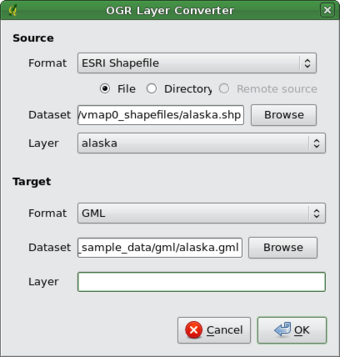 |
Using the Plugin
- Start QGIS, load the OGR converter plugin in the Plugin Manager (see Section
sec:load_core_plugin) and click on the
 OGR Layer Converter
icon which appears in the QGIS toolbar menu. The OGR Layer Converter plugin dialog appears as shown in Figure 59.
OGR Layer Converter
icon which appears in the QGIS toolbar menu. The OGR Layer Converter plugin dialog appears as shown in Figure 59.
- Select the OGR-supported format (e.g., ESRI Shapefile ...
 ) and the path to the vector input file (e.g., alaska.shp) in the Source area.
) and the path to the vector input file (e.g., alaska.shp) in the Source area.
- Select the OGR-supported format (e.g., GML ...
 ) and define a path and the vector output filename (e.g., alaska.gml) in the Target area.
) and define a path and the vector output filename (e.g., alaska.gml) in the Target area.
- Click Ok.
<references/>