「WFSクライアント」の版間の差分
(タグ・画像調整前に一旦配下を統合) |
(タグ・画像調整) |
||
| 行1: | 行1: | ||
| − | ===WFS Client=== | + | === WFS Client === |
| − | + | <span id='sec:ogc-wfs'></span> | |
In QGIS, a WFS layer behaves pretty much like any other vector layer. You | In QGIS, a WFS layer behaves pretty much like any other vector layer. You | ||
can identify and select features and view the attribute table. An exception | can identify and select features and view the attribute table. An exception | ||
is that editing is not supported at this time. To start the WFS plugin you | is that editing is not supported at this time. To start the WFS plugin you | ||
| − | need to open {{Template:MainMenuOpt|Plugins}} | + | need to open {{Template:MainMenuOpt|Plugins}} > {{Template:DropMenuOptTwo|mActionShowPluginManager|Plugin Manager...}}, |
activate the {{Template:CheckBox|WFS plugin}} checkbox and click {{Template:Button|OK}}. | activate the {{Template:CheckBox|WFS plugin}} checkbox and click {{Template:Button|OK}}. | ||
| 行12: | 行12: | ||
there are no default servers defined, so we have to add our own. | there are no default servers defined, so we have to add our own. | ||
| − | + | ==== Loading a WFS Layer ==== | |
| − | + | ||
| − | + | ||
| − | + | ||
| − | |||
| − | |||
| − | |||
| − | |||
| − | |||
| − | |||
| − | |||
| − | |||
| − | |||
As an example we use the DM Solutions WFS server and display a layer. The URL is: | As an example we use the DM Solutions WFS server and display a layer. The URL is: | ||
| − | < | + | <pre> |
| − | http://www2.dmsolutions.ca/cgi-bin/mswfs_gmap?VERSION=1.0.0& | + | http://www2.dmsolutions.ca/cgi-bin/mswfs_gmap?VERSION=1.0.0&SERVICE= |
| − | wfs& | + | wfs&REQUEST=GetCapabilities |
| − | </ | + | </pre> |
| − | < | + | <ol> |
| + | <li>Make sure the WFS plugin is loaded; if not, open the Plugin Manager and load it | ||
| + | <li>Click on the | ||
| + | {{Template:ToolBtnTwo|mIconAddWfsLayer|Add WFS Layer}} | ||
| + | tool on the plugins toolbar | ||
| + | <li>Click on {{Template:Button|New}} | ||
| + | <li>Enter {{Template:InputText|Name|DM Solutions}} as the name | ||
| + | <li>Enter the URL (see previous page) | ||
| + | <li>Click {{Template:Button|OK}} | ||
| + | <li>Choose {{Template:SelectString|Server Connections|DM Solutions}} from the drop-down box | ||
| + | <li>Click {{Template:Button|Connect}} | ||
| + | <li>Wait for the list of layers to be populated | ||
| + | <li>Click on the \clicklistitem{Canadian Land} layer | ||
| + | <li>Click {{Template:Button|Add}} to add the layer to the map | ||
| + | <li>Wait patiently for the features to appear | ||
| + | </ol> | ||
| − | |||
| − | |||
| − | |||
| − | |||
| − | |||
| − | |||
| − | |||
| − | |||
| − | |||
| − | |||
| − | |||
| − | |||
| − | |||
| − | |||
| − | |||
| − | |||
| − | |||
| − | |||
| − | |||
| − | |||
| − | |||
| − | |||
| − | |||
| − | |||
| − | |||
| − | |||
| − | |||
| − | |||
Note that the WFS-plugin also recognizes the proxy-settings you have set | Note that the WFS-plugin also recognizes the proxy-settings you have set | ||
in your preferences. | in your preferences. | ||
| − | < | + | <table align='center'> |
| + | <caption>'''図 21:''' Adding a WFS layer {{Template:Nix}}</caption> | ||
| + | <tr><td><span id='fig:wfs_dmsolutions'></span> | ||
| + | [[File:connection_wfs.png|444px]]</td></tr></table> | ||
| − | |||
| − | |||
| − | |||
| − | |||
| − | |||
| − | |||
| − | |||
| − | |||
| − | |||
| − | |||
| − | |||
| − | |||
| − | |||
You'll notice the download progress is visualized in the left bottom of the QGIS main window. | You'll notice the download progress is visualized in the left bottom of the QGIS main window. | ||
Once the layer is loaded, you can identify and select a province or two and view the | Once the layer is loaded, you can identify and select a province or two and view the | ||
attribute table. | attribute table. | ||
| − | |||
Remember this plugin works best with UMN MapServer WFS servers. It still | Remember this plugin works best with UMN MapServer WFS servers. It still | ||
could be, that you might experience random behavior | could be, that you might experience random behavior | ||
and crashes. You can look forward to improvements in a future version of the plugin. | and crashes. You can look forward to improvements in a future version of the plugin. | ||
| − | |||
This means that only WFS 1.0.0 is supported. At this point there have not | This means that only WFS 1.0.0 is supported. At this point there have not | ||
been many test against over WFS versions implemented in other WFS-servers. | been many test against over WFS versions implemented in other WFS-servers. | ||
If you encounter problems with any other WFS-server, please do not | If you encounter problems with any other WFS-server, please do not | ||
| − | hesitate to contacting the development team. Please refer to Section [[ | + | hesitate to contacting the development team. Please refer to Section |
| + | [[label_helpsupport]] for further information about the mailinglists. | ||
| + | |||
| + | {{Template:Tip | ||
| + | |num=31 | ||
| + | |caption=Finding WFS Servers | ||
| + | |qgistip=You can find additional WFS servers by using Google or your | ||
| + | favorite search engine. There are a number of lists with public URLs, some | ||
| + | of them maintained and some not. | ||
| + | }} | ||
| − | + | {{Template:Tip | |
| + | |num=32 | ||
| + | |caption=Accessing secure WFS Servers | ||
| + | |qgistip= | ||
| + | Within the dialog {{Template:Dialog|Create a new WFS-connection}} accidentily | ||
| + | described QGIS does not support authenficated WFS-connections yet. Within | ||
| + | one of the next releases we expect to also support authenticated | ||
| + | WFS-servers. Meanwhile you could use InteProxy | ||
| + | ({{Template:URL|http://inteproxy.wald.intevation.org}}) for accessing authenticated | ||
| + | WFS-servers. | ||
| + | }} | ||
2009年10月8日 (木) 00:01時点における版
WFS Client
In QGIS, a WFS layer behaves pretty much like any other vector layer. You
can identify and select features and view the attribute table. An exception
is that editing is not supported at this time. To start the WFS plugin you
need to open Plugins > ![]() Plugin Manager...,
activate the
Plugin Manager...,
activate the ![]() WFS plugin checkbox and click OK.
WFS plugin checkbox and click OK.
A new ![]() Add WFS Layer icon appears next
to the WMS icon. Click on it to open the dialog. In General adding a WFS
layer is very similar to the procedure used with WMS. The difference is
there are no default servers defined, so we have to add our own.
Add WFS Layer icon appears next
to the WMS icon. Click on it to open the dialog. In General adding a WFS
layer is very similar to the procedure used with WMS. The difference is
there are no default servers defined, so we have to add our own.
Loading a WFS Layer
As an example we use the DM Solutions WFS server and display a layer. The URL is:
http://www2.dmsolutions.ca/cgi-bin/mswfs_gmap?VERSION=1.0.0&SERVICE= wfs&REQUEST=GetCapabilities
- Make sure the WFS plugin is loaded; if not, open the Plugin Manager and load it
- Click on the
 Add WFS Layer
tool on the plugins toolbar
Add WFS Layer
tool on the plugins toolbar
- Click on New
- Enter NameDM Solutions as the name
- Enter the URL (see previous page)
- Click OK
- Choose Server Connections DM Solutions
 from the drop-down box
from the drop-down box
- Click Connect
- Wait for the list of layers to be populated
- Click on the \clicklistitem{Canadian Land} layer
- Click Add to add the layer to the map
- Wait patiently for the features to appear
Note that the WFS-plugin also recognizes the proxy-settings you have set in your preferences.
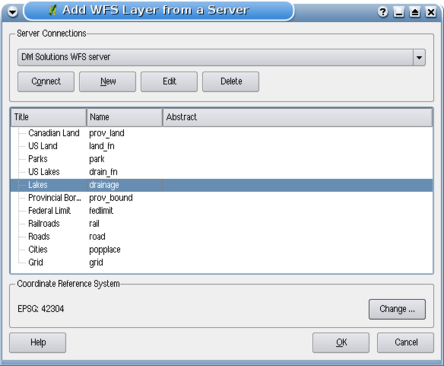 |
You'll notice the download progress is visualized in the left bottom of the QGIS main window. Once the layer is loaded, you can identify and select a province or two and view the attribute table.
Remember this plugin works best with UMN MapServer WFS servers. It still could be, that you might experience random behavior and crashes. You can look forward to improvements in a future version of the plugin.
This means that only WFS 1.0.0 is supported. At this point there have not been many test against over WFS versions implemented in other WFS-servers. If you encounter problems with any other WFS-server, please do not hesitate to contacting the development team. Please refer to Section label_helpsupport for further information about the mailinglists.
Tip 31 Finding WFS Servers
You can find additional WFS servers by using Google or your favorite search engine. There are a number of lists with public URLs, some of them maintained and some not.
Tip 32 Accessing secure WFS Servers
Within the dialog Create a new WFS-connection accidentily described QGIS does not support authenficated WFS-connections yet. Within one of the next releases we expect to also support authenticated WFS-servers. Meanwhile you could use InteProxy (http://inteproxy.wald.intevation.org ) for accessing authenticated WFS-servers.